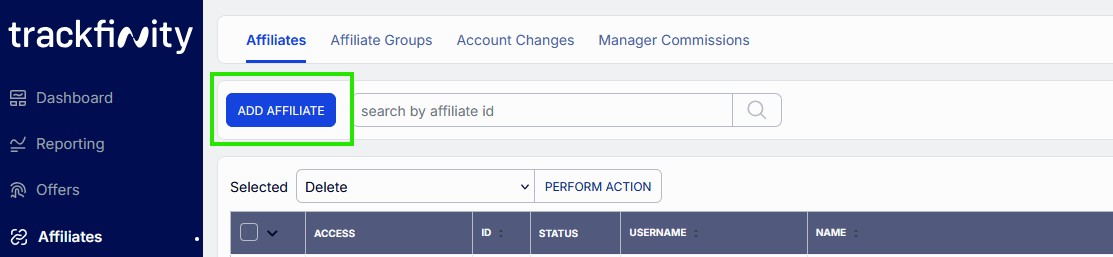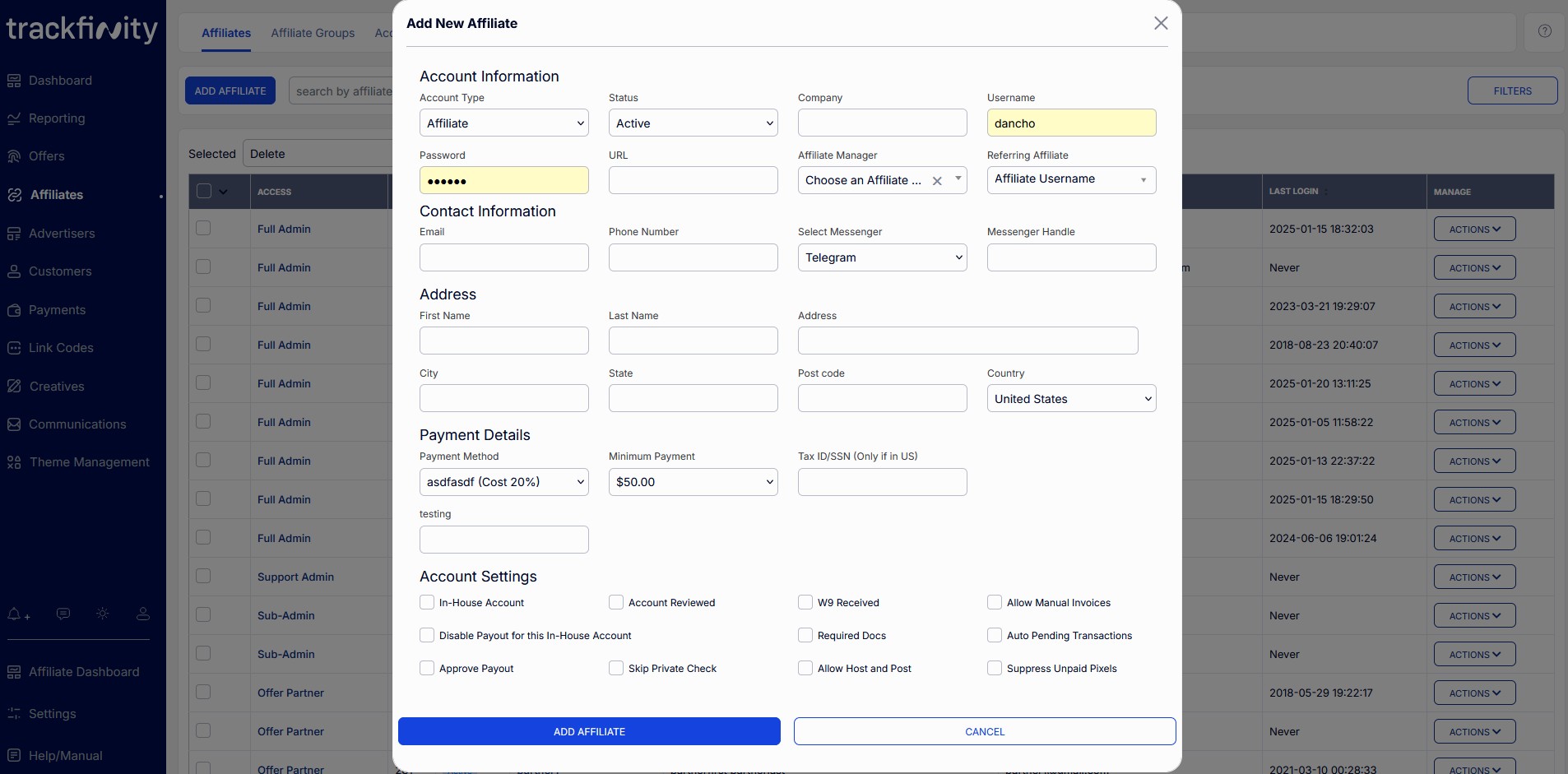Affiliate Account Creation
Affiliate accounts in Trackfinity are the basis for all accounts within the system, with the exception of Advertiser accounts.
To create a new Affiliate account, head to the affiliates admin and click on the 'ADD AFFILIATE' button.
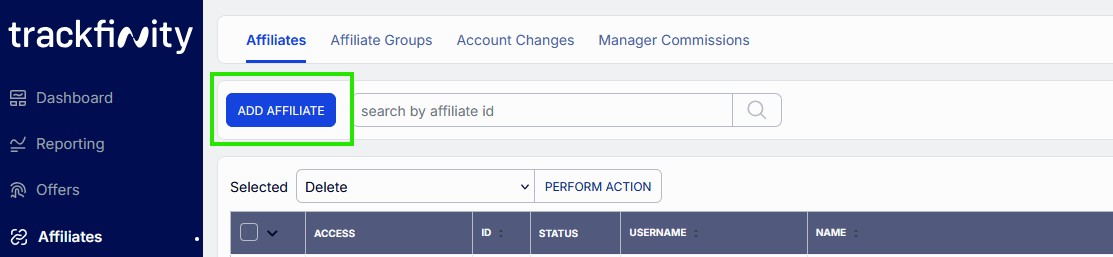
A window will open with the options for your new affiliate account.
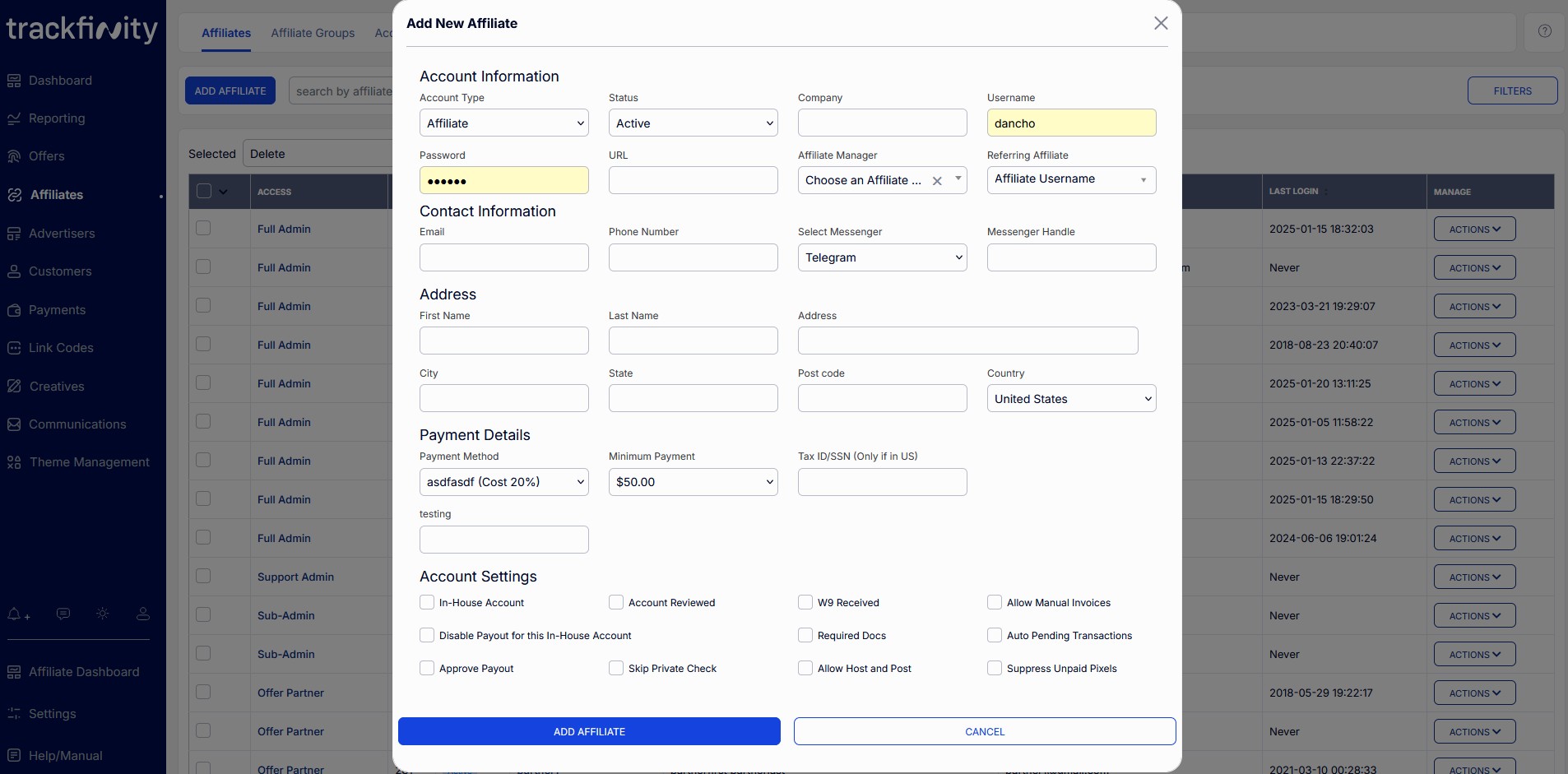
| Account Type |
There are multiple different account type presets, all with varying permissions. The permission levels not only apply to the actions that an account can perform, but also the sections of the platform that an account can see.
The default account types are:
| Admin |
By default, can view all of the Admin pages. |
| Sub Admin |
By default, can view the Creatives Admin, Affiliates Admin, Linkcodes & Tools, Mailing Admin, Customers Admin, News Admin, Reporting Admin, and Support - Admin. |
| Affiliate |
By default, able to see only the Affiliate Area. |
| Affiliate Manager |
By default, can view the Affiliates Admin, Linkcodes & Tools, News Admin, and Reporting Admin. |
| Advertiser |
By default, can only view the Offers Admin. |
| Customer Service Rep |
By default, can only view and perform actions in the Customers Admin. |
| Offer Partner |
By default, can view Linkcodes & Tools, Mailing Admin, Customers Admin, News Admin, Reporting Admin, and Offers Admin. |
| TF Admin |
By default, can view all of the Admin pages (some actions are disabled for this account type). |
Default Permission Changes
Although the account types will have predetermined permissions, you can also create Permission Exceptions for selected affiliates. For example, if you want affiliates to be able to create their own creatives, you can allow them access to the Creatives Admin only.
For an in-depth look at how the permissions can be customized for all of the above account types, please see the Affiliate Access Permissions section. |
| Status |
The four account statuses are:
| Active |
The account is set as active. |
| Disabled |
The account is set as inactive. |
| Pending |
The account is waiting to be reviewed. |
| Banned |
The account is banned and marked as such. |
|
| Company |
The company name of the account. |
| Username |
The username of the account. |
| Password |
The password of the account. |
| URL |
The website URL of the account. |
| Affiliate Manager |
This option allows you to choose an account that will manage this new account,
for example, in the case of affiliate manager accounts. It sets the limit of what
an affiliate manager can see within their view of the platform.
|
| Referring Affiliate |
Trackfinity has the functionality of allowing referrals to be made for its accounts.
As such, you are able to choose which account within the system the commission should go to.
|
| Email |
The email for the account. |
| Phone Number |
The phone number for the account. |
| Select Messenger |
Here you can select the account's messenger type:
- Telegram
- Skype
- Discord
- Other
|
| Messenger Handle |
Here you can input the username for the messenger type that was selected previously.
If you previously chose 'Other,' you'll have to indicate which type of messenger it is, by editing the text in the 'Messenger Handle' input box, which only appears after the selection of 'Other' is made.
|
Address
| First Name |
The account users first name. |
| Last Name |
The account users last name. |
| Address |
The account users address street name, apartment, suite or office number |
| City |
The account users city. |
| State |
The account users state. |
| Post Code |
The account users postcode. |
| Country |
The account users country. |
Payment Details
| Payment Method |
The type of payment method for the account. Additional payment methods can be added in the Pavia Types section of the platform. |
| Minimum Payment |
The minimum payment threshold amount. |
| Tax ID/SSN (Only if in US) |
The account users tax information. |
Account Settings
| In-House Account |
When checked, this means that the account has been marked as an in-house account, for example an affiliate manager account, media buying account or admin account. |
| Account Reviewed |
When checked, the account is marked as manually reviewed. If upon account creation the account was set to pending, it will have been out into the pending queue until reviewed manually. |
| W9 Received |
When checked, a mark is placed on the account that signals that a W-9 form has been received for the account. The W-9 is a United States form that is to be filled out when |
| Allow Manual Invoices |
Trackfinity offers an invoice generation system. If this box is checked, the account is enabled to bypass the automatic generation of invoices. |
| Disable Payout for this In-House Account |
When checked, this disabled the account from being paid any commissions from sales no matter what the offer status is. |
| Required Docs |
When checked, this signals that the account is still in need of documents to be submitted, before the account can be accepted. |
| Auto Pending Transactions |
When checked, ..... |
| Approve Payout |
When checked, ..... |
| Skip Private Check |
Offers can be set to private or public, when checked, the account will ignore the offer status and allow the account to use all offers regardless of the status. |
| Allow Host and Post |
When checked, the account is enabled for host and post updating of transactional information. |
| Suppress Unpaid Pixels |
When checked, any pixel/postback that contains no revenue value, will be effectively rejected. |