Feeds
Feeds let you add RSS or ATOM feeds so you can continuously update your affiliates and/or customers on changes you have made to your offer or content. This provides a simple and easy way to keep your subscribed affiliates and customers updated without having to create individual news items.
Adding a Feed
Click the Click the Content category to display existing Content creative types. Next, click the View button from the actions dropdown menu to be taken to the page displaying available feeds.
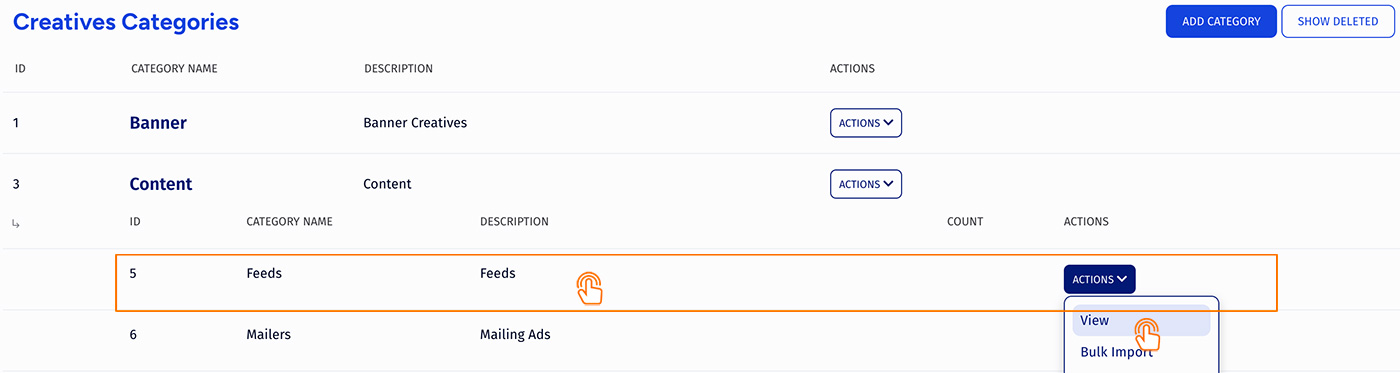
Click the Add Creative button to display a pop-up where you can set up your new Feed. Settings include:
- Name - give a name to your feed.
- Type - Choose whether your feed is powered by RSS or by ATOM.
- Enabled on - Choose customers of an offer (or all offers) that you want this mailer to be sent to.
- Publish Date - Input the date you want this feed to be sent out.
- Default Group - Select an creative group to categorize the feed under.
Once you have defined all fields, click "Add Creative" to add your new Feed and it will appear in the "Feeds Creative" section, along with other available feeds.
Activating a Feed
Before you can include your new feed, you must first add a "SHOW" rule. To do so:
- Select "Add a new rule" from the feed's Actions button.
- On the next page, click the Add Rule button.
- Select SHOW from the options dropdown
Once you create a "SHOW" rule for your new feed, it will be automatically sent out on the publish date that you chose when creating it.
For more information on rules in Trackfinity, please refer to the Rules article.