Image Banners
The Image Banners creative type lets you upload any image banner of your choosing in order to help affiliates promote your offer. After uploading an image banner of your choosing to Trackfinity, your affiliates will then be able to grab the banner with a corresponding linkcode in order to attract more visitors for your offer.
Uploading an Image Banner
You can upload a new image to be used as an Image Banner through the Creatives main section. Click the Banner category - it will expand to display existing Banner types. Click the View button from the dropdown menu to be taken to the page displaying available image banners.
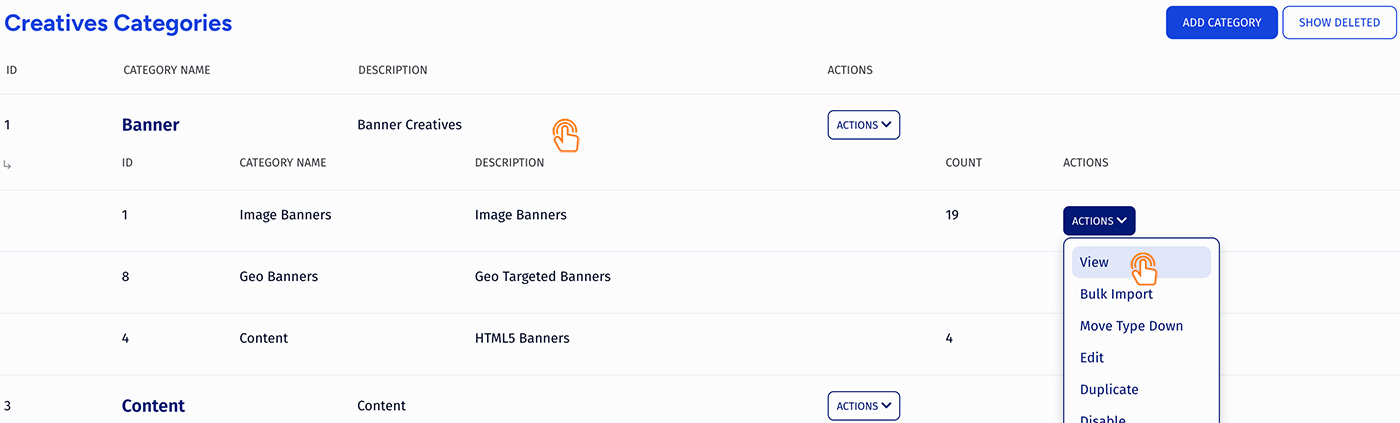
Click the Add Creative button to display a pop-up where you can upload and set up your new Image Banner. Settings include:
- Alt Text - Defines the text that will be shown when mousing over the banner.
- Type - Choose whether the banner is a static (still) image, or animated.
- Enabled on - Choose which offers you want the banner to be enabled for.
- Publish Date - Input the date you want the banner to be available from.
- Default Group - Select an creative group to categorize the banner under.
Once added, your new image banner will now be displayed, along with the other available items.
Displaying an Image Banner
Before you can include your new image banner on one of your offers, you must first add a "SHOW" rule. To do so
- Select "Add a new rule" from the Actions button.
- On the next page, click the Add Rule button.
- Select SHOW from the options dropdown
Note
You have to add a "SHOW" rule type for the affiliate(s), commission(s), and offer(s) you want this banner to be enabled for. You can also choose to enable a banner for all affiliates, commissions, and offers.
For more information on rules in Trackfinity, please refer to the Rules article.