Manage Offers
This section lists all active offers and allows you to filter results by various parameters including id, category, advertiser, status, landing page id and more.
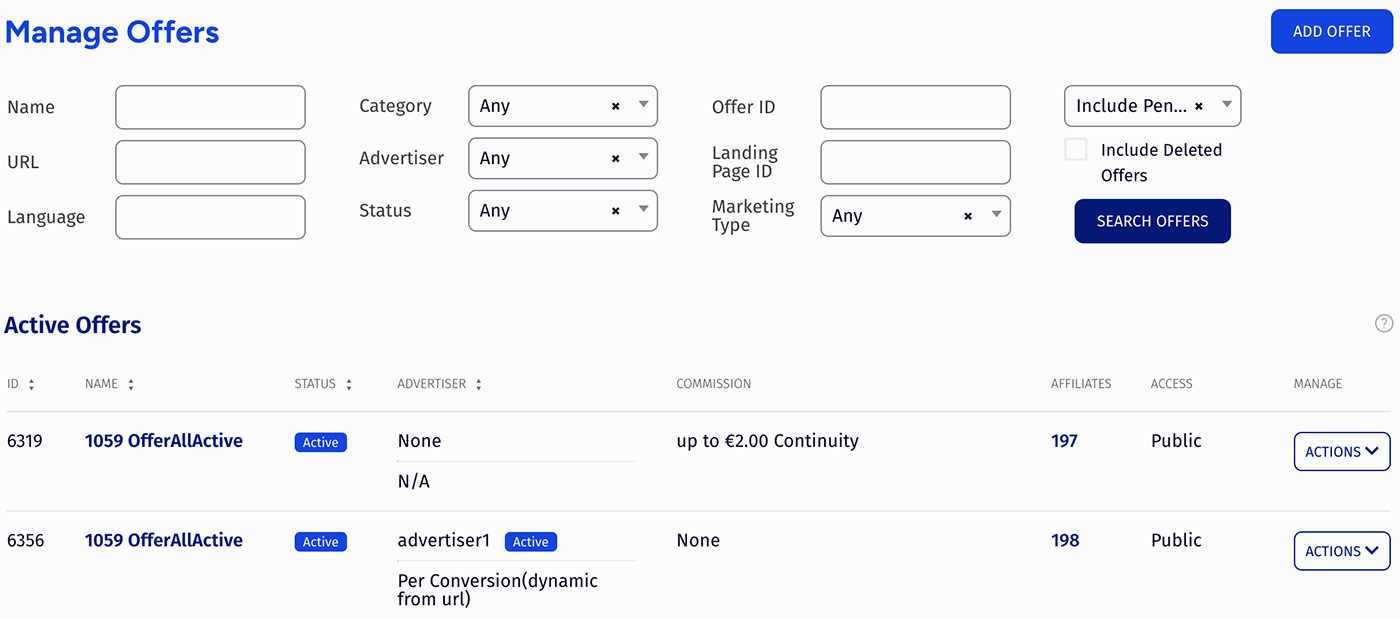
Adding a New Offer
To add a new offer use the Add Offer button at the top right of the page. Clicking it will take you to a dedicated page where you can set all the details.
Offer Details
Some of the fields are required, and some are optional. The required fields are the following:
- Offer Name - The name of your offer.
-
URL - the URL for your offer (also known as the landing page). Optional fields include:
-
Description - A description of your offer, seen by affiliates on the offer details page.
- Offer Image - A screenshot or image representing this offer, shown to affiliates when browsing your offers.
- Public or Private - If set to private, affiliates must be manually enrolled to promote this offer. Public allows all affiliates to promote the offer.
- Language - Record the language your offer is written in. This helps affiliates find offers they can promote, and where to promote it.
- Offer Launch - The date that this offer is live and available to affiliates. Can be expressed as a Freeform Date. Default value is the day you created the offer.
- Offer Expire - The latest day this offer will be available to affiliates. Can be expressed as a Freeform Date. Default value is NEVER.
Tracking Details
Required fields are:
- Conversion Type - The method of conversion tracking for the offer. You must then set up your pixels or postbacks before you can track your offers.
- Tracking Domain - Specifies the domain to use for linkcodes.
Commission Details
At this step you will need to enter information for how your affiliates will be paid for this offer.
- $ per CPA - flat amount per action; Cost per Action.
- Flat Amount per Conversion: - flat payout amount for each customer conversion.
- Flat Amount per Continuity:$ - flat payout amount for customer Continuity.
- $ per Click - flat amount per click; CPC.
- Flat Amount per Click (View) - flat payout amount (in $) for each Page View.
- Flat Amount per Visitor (Unique) - payout amount (in $) for each Unique Visitor.
- % of CPS - percent of the Cost Per Sale.
- Percentage per Customer Conversion - payout percentage for customer conversion.
- Percentage per Customer Continuity - payout percentage for customer Continuity.
- CPM - flat Amount for 1,000 impressions; Cost Per Mille.
- Hybrid - a combined, "anything goes" payout. Can be any combination of the above types of payouts.
Note
Leaving a field blank will set it as 0.
Categories & Marketing Types
You can group your offers into different categories, allowing you or your affiliates to organize your offers. This will allow affiliates to select an offer category in the affiliate area - for example, if they only wanted to get linkcodes from certain offer categories.
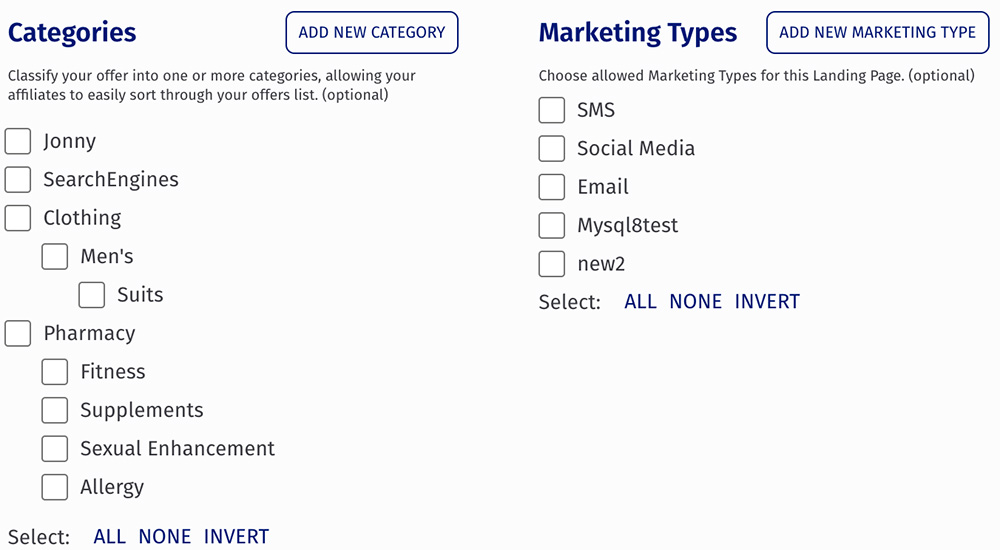
All of your categories and subcategories will show here with a checkbox, simply check all that apply. If you would like to to add a new offer Category, simply click the Add new category button. You can also manage your categories via Offer Categories.
You can also organize your offers by Marketing Type, which is simply an additional method to group your offers. Affiliates will be able to see which marketing types apply and don't apply for each offer they have access to. All of your marketing types will show here with a checkbox, simply check all that apply. If you have no marketing types, the field will be blank. You can add a new Marketing Type from Marketing Types section.
Editing An Offer
To edit an offer, click Edit Offer Details from the Actions dropdown for the respective offer.

You will be able to edit some of the originally entered information, such as the Offer Name, Start and End date, Offer Image, and the commission. There are also a few more new options you can configure as well.
Additional Commission Details
In addition to the options set when you created your offer, the edit offer page had additional details you can configure for your offer's commission.
- Deduct Voids - If checked, Trackfinity will deduct commissions from affiliates for conversions that end up being voided.
- Hide Continuities - Turn this option on if you do NOT want to display continuities on the affiliate stats pages for this commission. This option will not work if this commission pays affiliates on continuities.
- Hide Conversions - Turn this option on if you do NOT want to display conversions on the affiliate's stats pages for this commission. This option will not work if this commission pays affiliates on joins.
- Retro-active Commission - Turn this option on if you want the affiliate's commission on all continuities to be based on the commission set at the time of the members join.
Advanced Settings
- Hidden - If this is checked, affiliates can not get codes to promote this offer, but any existing codes will continue to work.
- Mobile Landing Page - the landing page to redirect mobile users to.
- Disable Storing Personal Customer Information - If checked, this will prevent the offer from storing customer personal information. This means that fields like firstname and lastname will never be saved, even if they are passed back with the pixel.
- Group - Select a group for your offer. Offer groups are used for viewing groups of offers in the reporting admin. To make a new group, click the "Add Offer Group" button on the sidebar.
- Remove OCode - If checked, Trackfinity will not pass the Linkcode along to the landing page through track links.
- Pending Lockout - Specify a number of seconds in this setting if you want to have pending transactions on the offer. When defined, conversions that are reported in less than this number of seconds after their corresponding click will require manual approval by an admin. Conversions that take place more than this number of seconds after their corresponding click will be automatically approved.
Low Conversion Ratio Warning
Trackfinity provides a feature called Low Conversion Ratio Warning, which allows for automatic e-mail notification when your landing page drops below a certain Join to Hit Ratio.
This section offers several time periods where you can set a minimum Join to Hit ratio for:
- Midnight to 6 AM
- 6 AM to Noon
- Noon to 6 PM
- 6 PM to Midnight.
Note
If you wish to use this feature, you must first input a "Low Threshold E-mail" - this specifies which e-mail address(es) will receive low threshold e-mail warnings. The Mail Threshold option specifies the subject of this warning e-mail. You can edit the template with the Edit Template links below this field.