Manage Payments
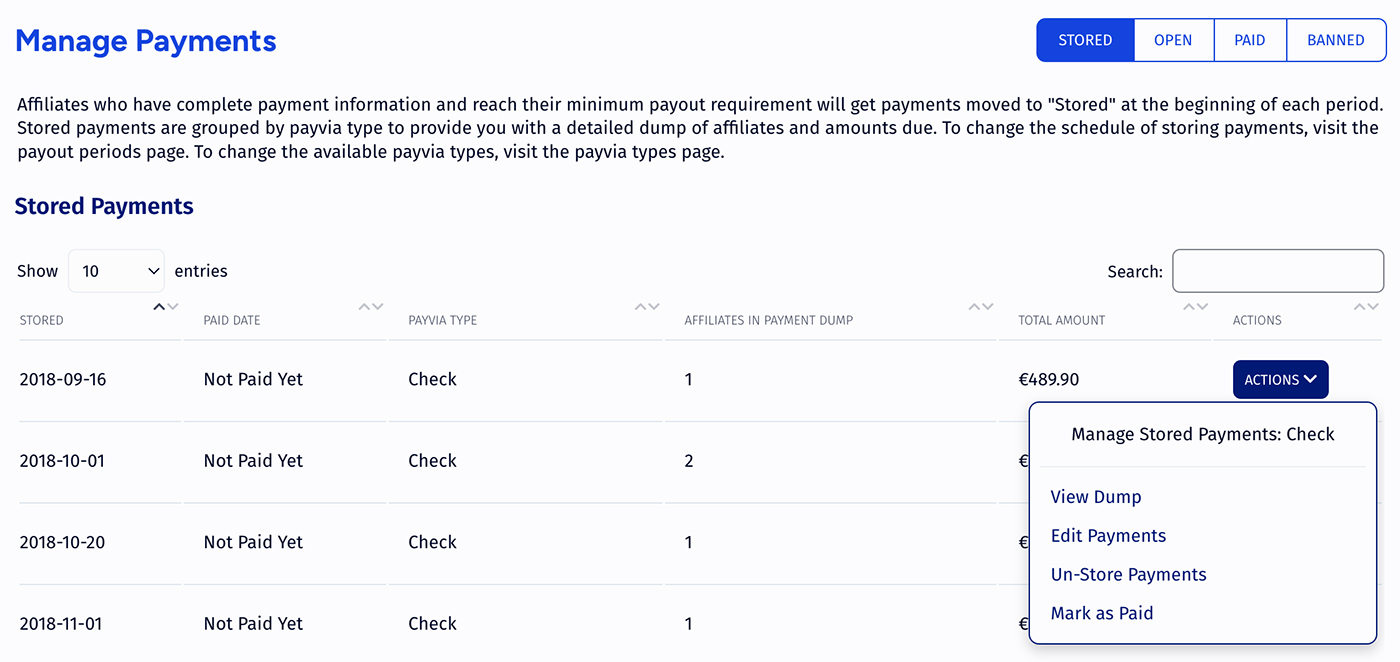
This section provides an easy way to pay your affiliates, as well as allowing you to view different payment types and configure affiliate payments. You can filter the results displayed in the main screen by payment status, which can be:
- Open - the total amount you owe to all affiliates who are not banned using each respective Payvia type. The total amount displayed includes affiliates whose commission has not reached the set minimum payout for payment.
- Stored - how much you owe affiliates who have reached the payment minimum and are ready to be paid.
- Paid - the amount you paid out to affiliates, as well as what dates the payments were paid on.
- Bannned - the total amount you owe banned affiliates using each respective Payvia type. The total amount displayed includes affiliates whose payments have been built, but will not be stored because they are currently banned.
Note
After every pay period (normally 2 weeks), affiliates who earn enough money to meet your minimum requirement for a payment are marked as ready to be paid.
Before you can send a payment to an affiliate, you must store that payment to indicate that it is ready to go out. To store a payment, use the Store Payment action and it will be marked as Stored. Since Stored Payments only include affiliate payments that have reached the minimum amount, it is possible that the total amount of a stored payment will be lower than the total amount of the same open payments.
Note
Payments are automatically stored at the end of a pay period by default. This can be turned off in the Configuration section in Project Settings section under Period Configuration.
Payment Types
Open Payments Actions
Actions available for listed payments are:
- Edit - view a list of affiliate payments that are open for the corresponding payvia type; here you will also be able to edit a specific affiliate's payments.
- Store - store payments for the corresponding payvia type for any affiliate(s) that has reached their chosen minimum payout.
Stored Payments
Actions available for listed payments are:
- Edit - view a list of affiliate payments in this payment; here you will also be able to remove or edit a specific affiliate's payment.
- View Dump - view the payment; in this view, you can copy and paste the output into a payment processor of your choosing.
- Unstore - un-store payments for the corresponding payvia type. This will move the payments back into the Open Payments section.
- Mark as Paid - mark a specific payment as "paid"; it will be moved to the Paid Payments section where you will still be able to view and edit it.
Banned Payments
The only available action for listed payments is Edit. It allows you to view or edit a list of affiliate payments that are open for banned affiliates using the corresponding payvia type. You will also be able to view a specific affiliate's payments and add reference notes if needed.
Banned Payments
Actions available for listed payments are:
- Edit - view a list of affiliate payments in this payment. Here you can also edit the payment and move it back into the Open/Stored sections if needed.
- View Dump - view the paid payment.
Importing Payments into Intuit Quickbooks
It is possible to import your payments in Intuit Quickbooks through Trackfinity. To do this: 1. Use the View Dump action for a payment 2. This will open a new broser tab and display the payment information in a format that can be imported into Quickbooks. 3. Save page as .iif file. 4. Import your saved file into Quickbooks.
Payvia Options
The Payvia Options, Dump Formats, and Auto Payments tabs let you configure how to pay affiliates.
Use Payvia Types tab to change the payment types available to affiliates - each item in this list describes a payment method. By default, affiliates can choose to use any enabled method, but you can change which methods are available to which affiliates by setting Payvia Rules. The Edit action lets you change the options displayed in the list and the Configure Payvia action lets you configure the form that collects affiliate account information.
Use Dump Formats tab to change the payment output format you download and submit to the payment processor.