Search Payments
In this section you can search for open, stored, and paid payments. Apart from the basic form, the section features an advanced search form that allows you to filter results via multiple fields.
Search Forms
The basic form allows you to search by Affiliate, Payvia Type, Stored Date, and Paid Date. You can search for open payments by setting the Stored Date to "Never", search for stored payments by setting a Stored Date and setting the Paid Date to "Never", or search for a sent payment by setting a valid Paid Date.
The advanced form allows you to specify searches in three categories: - Payment Info - Consists of Payment ID, Status, Payvia Type, Paid Reference, Payment Type, and No Store Reason (a reason for a payment not being stored). - Affiliate Info - Consists of Affiliate ID, Status, In House Affiliates, Username, E-mail, Payvia Info, and Full Name. - Dates - Consists of Stored On, Stored Date Greater Than, Stored Date Less Than, Paid On, Paid Date Greater Than, and Paid Date Less Than.
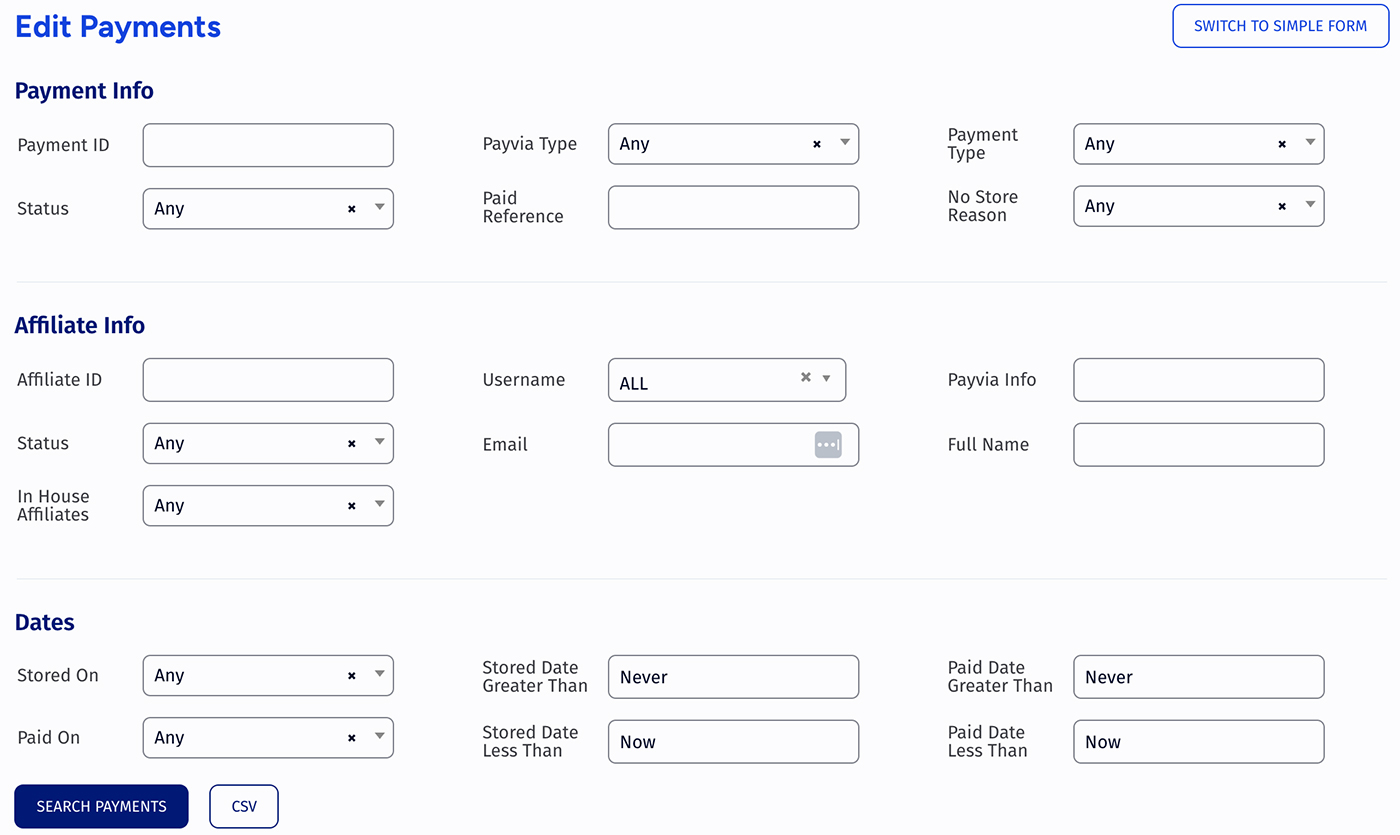
The form above the displayed results allows you to perform batch actions on selected payments. Using this dropdown you can:
- Store Checked Payments
- Set Checked Payments as Paid
- Un-Store Checked Payments
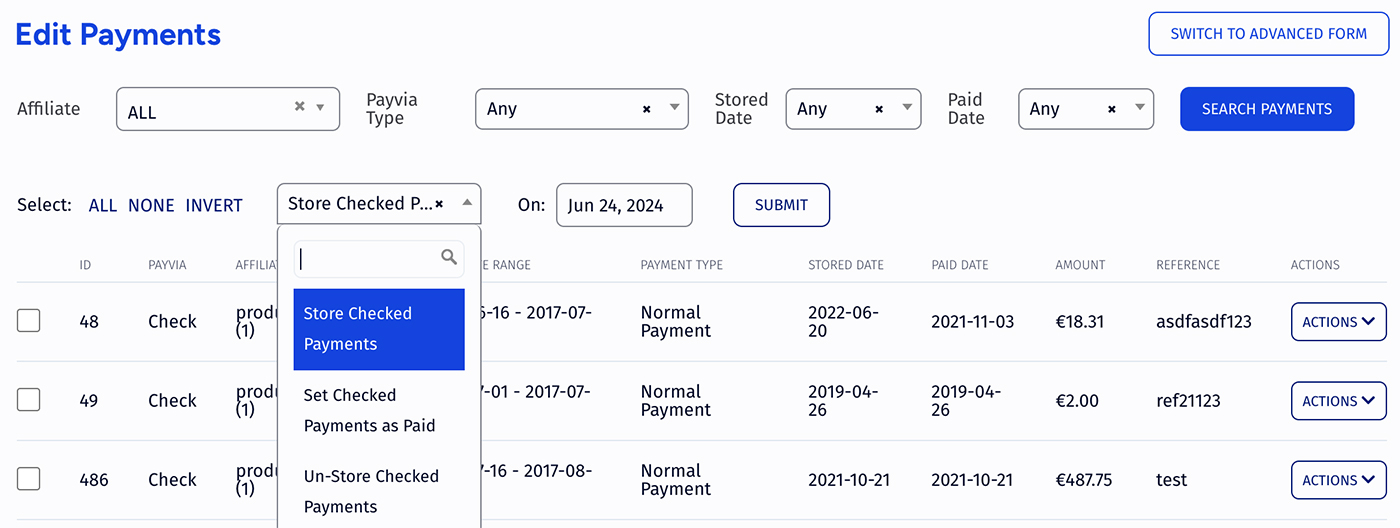
After you set an action, you can also set the date you want it to be carried out on. This is useful as you can have Trackfinity automatically store certain payments at specific dates, for example.
Importing Payments into Intuit Quickbooks
It is possible to import your payments in Intuit Quickbooks through Trackfinity. To do this: 1. Use the View Dump action for a payment 2. This will open a new broser tab and display the payment information in a format that can be imported into Quickbooks. 3. Save page as .iif file. 4. Import your saved file into Quickbooks.